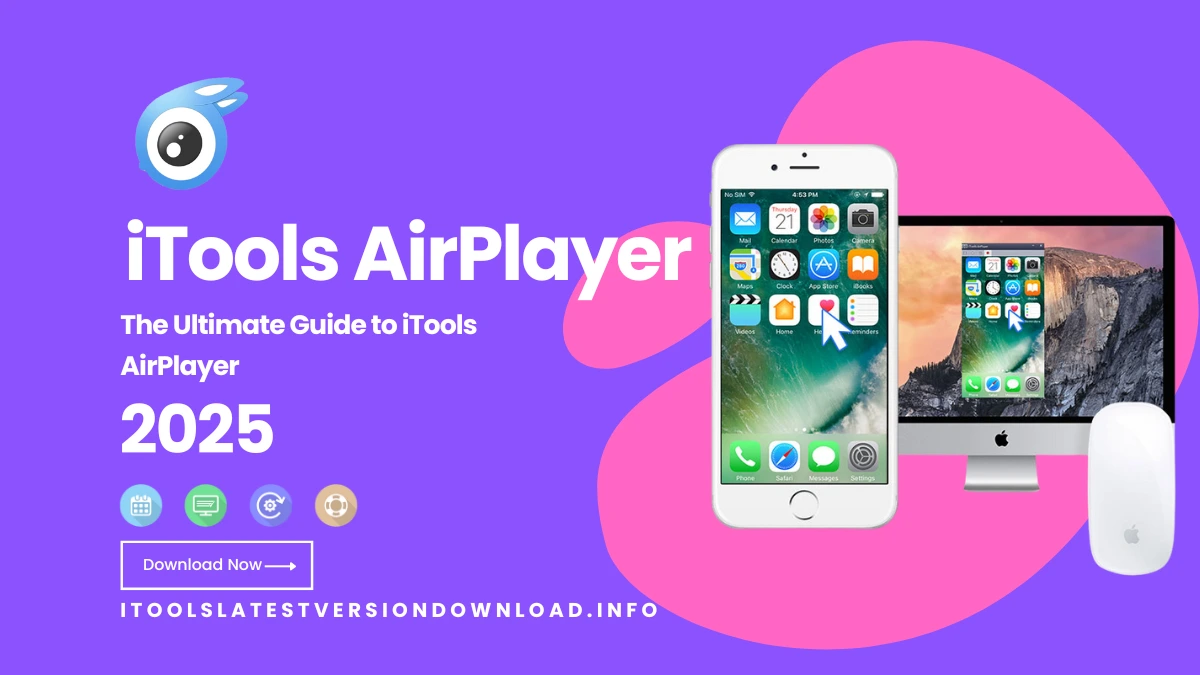Have you ever wanted to watch your iPhone screen on a big PC monitor? Maybe for a game? Or a presentation? Or just to enjoy your vacation photos on a big screen?
Well, you’re in the right place! Because today, we’re going to explore iTools AirPlayer an amazing little tool that lets you mirror your iPhone or iPad screen to your Windows or Mac computer. And yes, it’s super easy!
What is iTools AirPlayer?
So, let’s start with the basics. What is this iTools AirPlayer anyway?
It’s a screen mirroring tool developed by ThinkSky, the same team behind the iTools suite for iOS device management. AirPlayer is one of their coolest features it lets you wirelessly mirror your iPhone or iPad screen to your computer. And guess what? You don’t even need a fancy Apple TV or extra hardware!
Imagine playing your favorite mobile game on a big screen. Or showing a Keynote presentation from your iPhone to your entire office. Sounds fun, right?
Quick Feature Summary
Here’s a quick look at what iTools AirPlayer can do for you
| Feature | Description |
|---|---|
| Screen Mirroring | Mirror your iPhone/iPad screen to PC or Mac easily |
| Big Screen Gaming | Play mobile games on a larger display |
| Screen Recording | Record your screen activities directly |
| Cross-Platform | Works on both Windows and macOS |
| Stream Videos | Watch YouTube, movies on your computer screen |
| Remote Control | Control iOS devices (jailbreak required) |
| Easy UI | Clean, beginner-friendly interface |
Why Use iTools AirPlayer?
Still wondering why you might need this? Let’s break it down real quick.
- No more squinting – Watch movies or play games on a big screen.
- Teachers & Tutors – Mirror your lessons or presentations live.
- Tech Support – Troubleshoot issues directly from the iPhone screen.
- YouTubers – Record tutorials, app reviews, or how-to guides.
- Family Fun – Share vacation photos and videos during gatherings.
Basically, it’s like turning your PC into an Apple TV without paying the Apple price.
How to Use iTools AirPlayer
Now comes the exciting part – using it! Let’s go step by step. You’ll be amazed how easy this is.
System Requirements
- Operating System – Windows 7 or later, macOS 10.10 or newer
- iOS Device – iPhone/iPad running iOS 9 or higher
- Wi-Fi – Both devices must be connected to the same Wi-Fi network
Steps to Set It Up
- Download iTools from the official ThinkSky website
- Install and open iTools on your computer
- In the menu, click on “Toolbox” and then select AirPlayer
- On your iPhone/iPad, swipe down (or up) to open Control Center
- Tap on “Screen Mirroring”, then choose your computer name
- And voila! Your phone screen will now appear on your PC/Mac
Tip – If it doesn’t work, double-check your Wi-Fi connection and firewall settings.
Comparison Section – AirPlayer vs Other Tools
Let’s be real – there are other tools out there. So how does iTools AirPlayer stack up against Reflector, AirServer, and LonelyScreen?
| Feature | AirPlayer | Reflector | AirServer | LonelyScreen |
|---|---|---|---|---|
| Free Version | Yes | Limited Trial | Trial Only | Basic |
| Ease of Use | Very Easy | Moderate | Moderate | Easy |
| Screen Recording | Yes | Yes | Yes | No |
| Remote Control | Only Jailbroken Devices | No | No | No |
| OS Support | Windows & Mac | Windows & Mac | Windows & Mac | Windows Only |
| Price | Affordable | Slightly Expensive | Expensive | Free/Basic |
Dilip’s Pick – If you’re just starting out and want something easy and free-ish go with AirPlayer.
Real-World Use Case
Wondering how people actually use it? Here’s a peek,
- Teachers – To show apps and lessons live in class
- Gamers – Play and record mobile games on Twitch or YouTube
- Business Presenters – Mirror charts, slides, or apps during Zoom calls
- App Developers – To test UI/UX on a live big screen
- Tech Support Agents – Diagnose iPhone issues in real-time
Pros and Cons
Pros
- Super easy to install and use
- Works on both Windows and Mac
- Doesn’t require extra hardware
- Records screen without extra apps
- Free version available
Cons
- Remote control only for jailbroken devices
- Slight lag if Wi-Fi connection is poor
- Some features locked behind paid version
Things to Know (Limitations)
- Not all features are available in the free version
- Remote control won’t work unless your iPhone is jailbroken
- You need a stable Wi-Fi connection for smooth mirroring
So yeah, it’s powerful – but don’t expect magic on a weak network
FAQs
1. Is iTools AirPlayer free?
Yes! There’s a free version, but some premium features require a license.
2. Can I use it without jailbreaking my iPhone?
Absolutely! Only the remote control feature needs jailbreak.
3. Will it work on Windows 11 or macOS Sonoma?
Yes, as long as your system meets the minimum requirements.
4. Can I record my screen with AirPlayer?
Yes, just click the record button inside the AirPlayer window!
5. Is it safe to install?
Yes, if you download from the official ThinkSky site.
6. Does it use AirPlay?
Yes, it connects using Apple’s AirPlay tech behind the scenes.
Final Thoughts
So there you have it!
If you’re looking for a simple, beginner-friendly way to mirror your iPhone or iPad to your PC or Mac, iTools AirPlayer is a solid pick. Whether you’re a teacher, gamer, business pro, or just a curious tech lover, this tool gives you the big-screen power without breaking the bank.
Why not give it a try and see how it fits into your workflow?
If you liked this guide, share it with someone who’s still stuck squinting at their iPhone screen.
Let me know if you’d like help formatting this for WordPress, adding internal links, or optimizing the metadata for SEO!