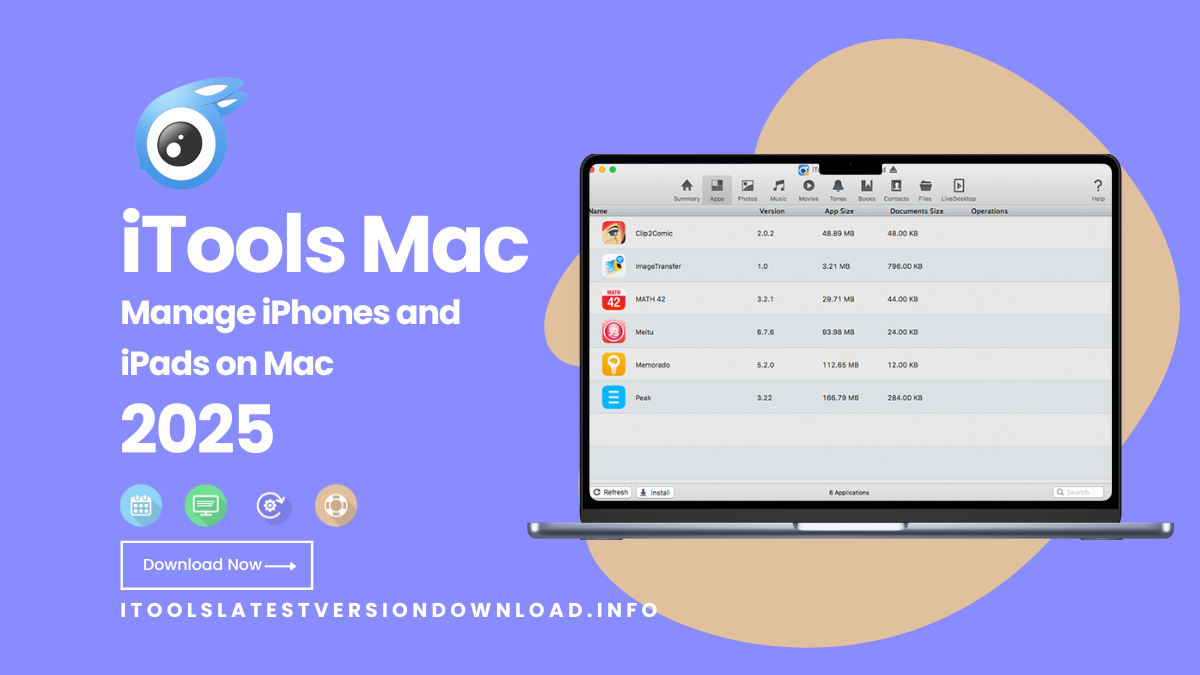If you’ve ever felt annoyed trying to use iTunes just to transfer a file or make a simple ringtone, you’re not alone. A lot of us Mac users find iTunes heavy, confusing, and just too much for basic stuff. That’s why iTools for Mac is such a great tool, it lets you manage your iPhone, iPad, or iPod easily, without needing an Apple ID.
Let’s see how iTools latest version for Mac can help you manage your iDevice step by step, from installation to file sharing, backups, and even creating your own ringtones.
What is iTools Mac?
iTools Mac is a lightweight app created by ThinkSky. It helps you connect your iPhone or iPad to your Mac and gives you total control over your files, apps, backups, and more, all without iTunes.
You can do almost everything iTunes can do, but in a much simpler way. No need to log in with your Apple ID, and you don’t have to deal with complicated menus either.
Devices and Mac Versions Supported
iTools works with
macOS 10.10 (Yosemite) up to macOS 13 Ventura
iPhones and iPads running from iOS 9 to iOS 18
All the latest iPhone models and iPads
Why iTools is Better than iTunes
There are a few big reasons why many people (like me!) prefer iTools over iTunes
- No Apple ID needed
- Super simple interface
- Fast file transfers
- Built-in tools like ringtone maker, screen mirroring, and battery check
Let’s break it down further.
What Can You Do With iTools Mac?
Here’s what you can easily do with iTools
- Manage Files – Transfer music, videos, and photos between your device and your Mac
- Install/Uninstall Apps – Manage your apps directly from your computer
- Back Up and Restore – Save your data or restore it anytime you want
- Create Ringtones – Make your own ringtones from your favorite songs
- Screen Mirroring – View your iPhone screen live on your Mac
- Battery Health – Check battery performance and tips for saving it
- Virtual Location – Change your GPS location for app testing or games
How to Download and Install iTools on Mac
Here’s a quick step-by-step
- Go to ThinkSky’s Official Website
- Download the Mac Version of iTools
- Open the .dmg file and move iTools to Applications
- Run iTools (If you see a warning, right-click > Open)
Always download iTools from the official website to stay safe!
How to Connect Your iPhone or iPad
It’s super easy
- Use your original USB cable to connect the device
- Tap Trust This Computer on your device
- iTools will detect it and show your iPhone/iPad info screen
Troubleshooting Tips
- Restart both devices if it’s not detecting
- Make sure iTunes is installed (you need the drivers, not the app itself)
Let’s Use iTools – Main Features Explained
1. File Transfers
- Open File Manager
- Drag and drop files between Mac and your device
- Export files to your Mac with one click
2. App Management
- Click on App Tab
- Install
.ipafiles or remove unwanted apps - Back up app data too
3. Ringtone Maker
- Select a song
- Trim it and save it as a ringtone
- Send it straight to your device
4. Screen Mirroring
- Use Real-Time Desktop
- Watch your iPhone screen live on your Mac Note – Slight lag might happen depending on your cable and Mac speed
Pros and Cons of iTools for Mac
Pros
- Easy to use, even for beginners
- Doesn’t need an Apple ID
- Free version available
- Fast and light software
Cons
- Needs a USB cable (no wireless)
- Some features are limited unless you upgrade
- Requires iTunes to be installed (just for drivers)
iTools vs Others
| Feature | iTools | iTunes |
|---|---|---|
| File Transfer | Drag & drop | Complex |
| App Manager | Yes | No |
| Ringtone Maker | Built-in | Manual setup |
| Apple ID Needed | No | Yes |
Compared to iMazing – iMazing has more backup options but costs more
Compared to 3uTools – 3uTools only works on Windows, iTools is great for Mac and available as iTools Windows.
Tips to Get the Best Out of iTools
- Always keep iTools updated
- Use Battery Master to monitor battery life
- Try the Virtual Location for testing or games
- Do custom backups to save time on restores
FAQs
Q – Is iTools safe?
A – Yes, just make sure to download it from the official ThinkSky website.
Q – Is it free?
A – Yes, many features are free. Some advanced tools need a license.
Q – Can I use it with iOS 18?
A – Absolutely! It supports iOS 9 to iOS 18.
Q – Can I connect wirelessly?
A – Not yet. iTools works through USB only for now.
Final Words
If you’re looking for an easy way to manage your iPhone or iPad without messing around with iTunes, iTools for Mac is the way to go. Whether it’s backing up files, transferring photos, making ringtones, or just checking your battery health, this tool does it all, simply and fast.
Download iTools Mac today and take control of your iDevice your way!